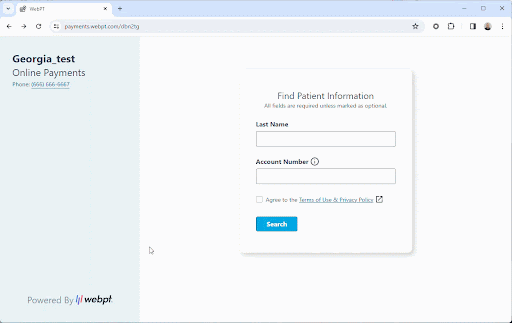InsightGo: Navigate the Topic Tree like a Pro
To quickly locate related content items in the topic tree, such as ROM measures similar to those you've previously recorded, you can right-click on the relevant clinical content item in the chart. Then, select “Reveal In Topic Tree.” This will instantly take you to the exact location of that clinical content item within the topic tree, facilitating the swift discovery of related content items.