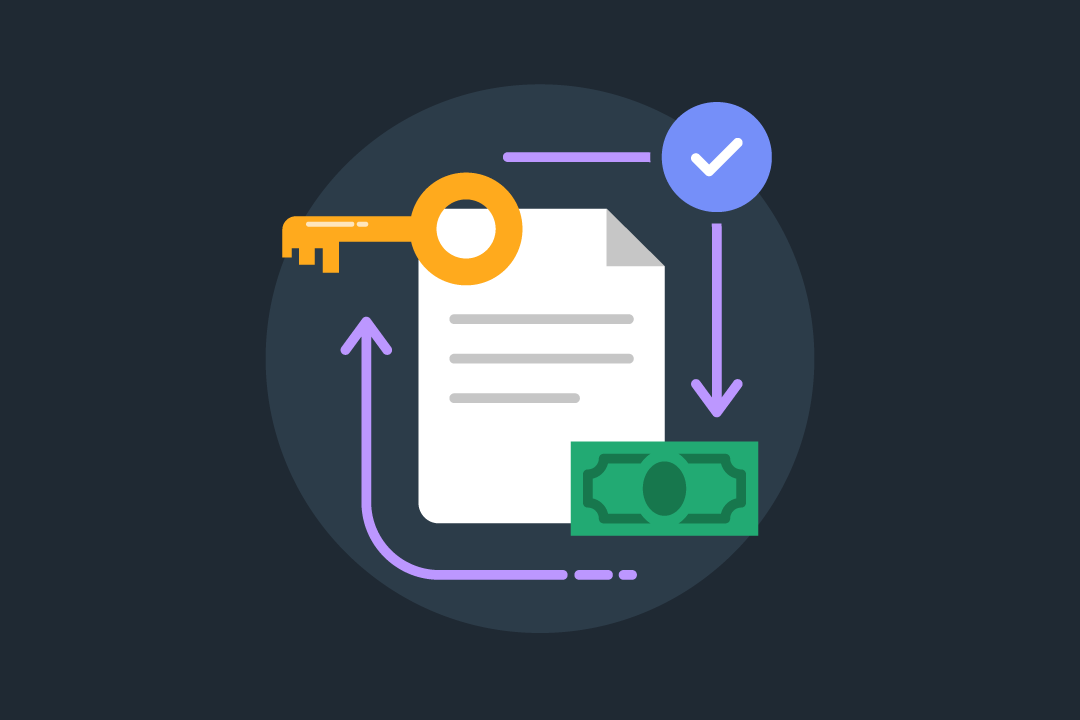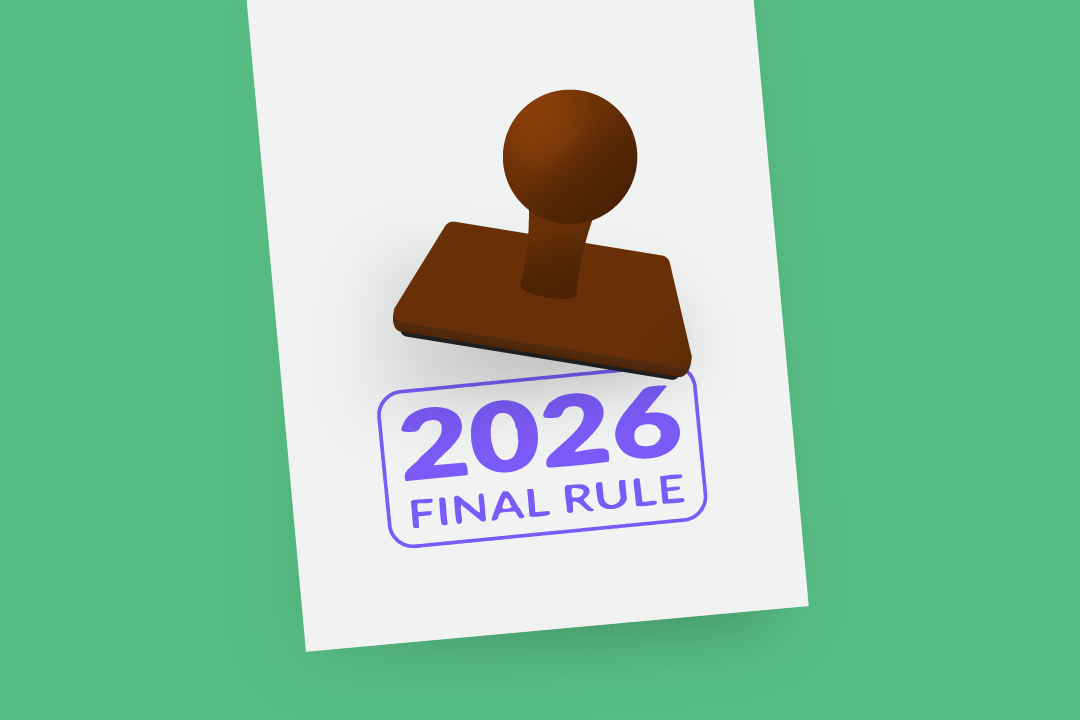The Secret World of Social Media Settings: Facebook
Facebook changes all the time. Here are some tips for applying the right user settings for your personal and business accounts.
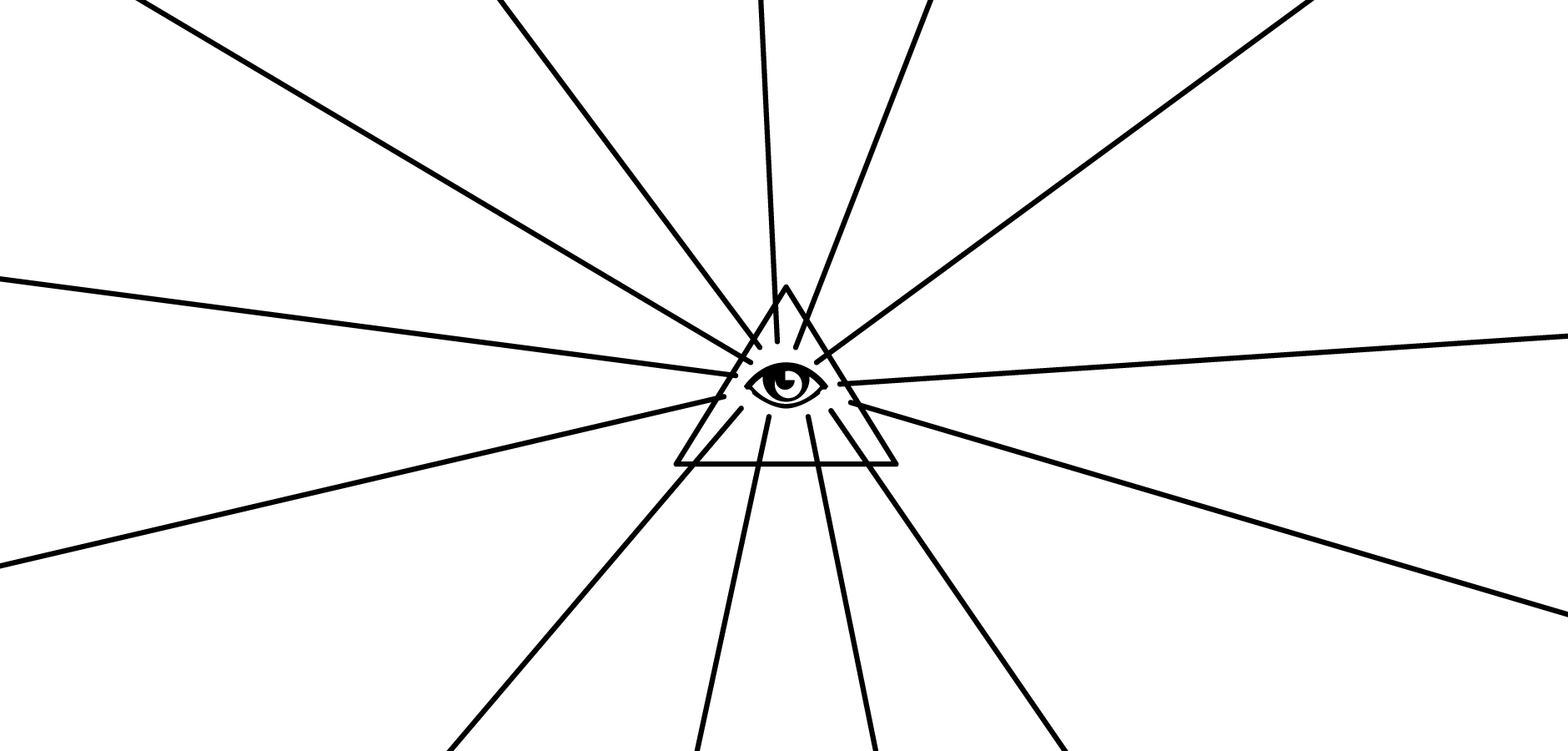
Subscribe
Get the latest news and tips directly in your inbox by subscribing to our monthly newsletter
Facebook changes its look, functionality, features, and rules about as often as Taylor Swift changes her relationship status. With so many frequent modifications, it can be tricky to keep it all straight, especially when you have both a personal page and a page for your business. To top it all off, Facebook has a tumultuous history when it comes to user privacy. As InformationWeek summarizes, “It's dealt with privacy breaches, class-action lawsuits, and increasing pressure from governments to protect users.”
Facebook isn’t the only social media site seemingly unconcerned with your privacy. Most social media platforms default to public settings—because that’s what is most lucrative for them. That being said, according to ikeepsafe.org, “80% of the public goes to the effort of changing their settings to private.” With so many people eager to change their settings, you’d think it’d be a simple task, right? Not so much. “The higher a user’s education level, the greater the likelihood they report experiencing difficulty in managing the privacy of their profiles, which suggests that other groups may falsely believe they have set their preferences properly,” reports ikeepsafe.org.
Are your settings what you want them to be? Let’s take an introductory look into the befuddling landscape that is social media settings. First up: Facebook. (Later this month, I’ll tackle Twitter and LinkedIn.)
Personal Facebook Settings
Getting Started
There are two ways to access your privacy settings:
- You can click the down arrow in the top-right corner of Facebook, select settings from the dropdown, and then choose “Privacy” in the left-hand menu.
- You can click the lock icon in the top-right corner of Facebook to access your Privacy Shortcuts.
Once you address your Privacy settings, you’ll want to check your settings in all the other sections, too—especially “Security” and “Timeline and Tagging.”
Visibility
To me, the most important function of all these privacy settings is controlling who can see your information. Your name, profile picture, school and work network affiliations, and any pages you like are all public—no changing that. So, if there are things in any of these categories that you don’t want people seeing, don’t like them or add them to your profile.
Beyond those limits, Facebook’s privacy settings are very specific. To start, you can choose who sees your content:
- Sharing with “Everyone” allows all the Internet to see what you’re up to.
- Granting access to “Friends” allows only your Facebook friends to view your content.
- Selecting “Friends of Friends” means that your Facebook friends and your friends’ Facebook friends can see your stuff.
- Choosing “Custom” enables you to build an audience of your choosing—including either specific people or networks—with which you’d like to share your content.
In addition to these blanket sharing settings, you also can select the people with whom you share each individual post. As Digital Trends explains, “To use the audience selector, craft your post as you would normally and click the drop-down menu, directly to the left of the blue Post button. Afterward, select the desired audience for the post and click the aforementioned Post button to publish.”
Under Privacy, there’s a section labeled, “Who can see my stuff?” This is where you’ll specify your desired degree of privacy for things you share going forward, things others tag you in or share with you, and things you’ve posted in the past. The “Who can contact me?” and “Who can look me up?” sections enable you to further restrict others’ interactions with you.
For an in-depth discussion of Facebook settings, along with instructions for selecting certain options, check out this Digital Trends post.
Facebook Business Page Settings
Getting Started
To access the settings for your business page, you’ll again click the down arrow in the top-right corner of your Facebook page. In the dropdown, under “Use Facebook as:,” you’ll select your business name. Then, click the settings tab located in the top navigation menu. You can specify a great deal under Settings, but keep in mind that this is your business page, so you want to keep things public. Furthermore, you want people to interact with you, so avoid restricting or filtering people’s commenting abilities.
Accessibility
One important setting to note is “Page Roles,” which appears in the left-hand Settings menu. There, you can add and remove Facebook users from having administrative access to your business page—and specify their degree of responsibility. This is where you would add your practice’s marketing or social media person. (Remember, you’ll want to immediately remove employees from this group if they quit or if their job responsibilities no longer include any social media duties.)
Pro Tip
According to PR Daily, “35 percent of comments on Facebook pages are compliments.” But where are they? Often, follower comments end up hidden under “Recent Posts by Others,” where the rest of your audience would have to go digging to actually find them. There’s a solution for that, though. Here’s how to feature positive user comments on your main page/timeline:
- Click “Activity” at the bottom of the left-hand menu on the Settings page.
- Click “Posts by Others” on the left side of the Activity Log.
- Go to the post you’d like to feature on your main page and click the pencil icon on its right side.
- Make sure the Allowed on Page option is on; you can also click “Highlight on Page” if it’s a really rave review.
Top Pointer for All Social Media
Check your settings often. Whenever Facebook, Twitter, LinkedIn, or any other social media site makes an update—whether it’s to its privacy policy, terms of use, design, or functionality—there’s a chance something has changed with your settings. I recommend following Mashable and/or Social Media Examiner to keep a pulse on the many evolutions of your favorite social media sites.
Furthermore, understand that when you’re on social media, pure privacy is inherently impossible. If you have major apprehensions about others’ abilities to find you online, you may want to think twice before creating social media accounts, at least on a personal level. Social media is essential for your business—even if you’re not too involved in it—simply and obviously because you want people to find you online.
While Facebook’s user settings are by and large the most detailed and complex, every social media has its wonky preferences. Tune in for my next installment when I cover LinkedIn and Twitter.